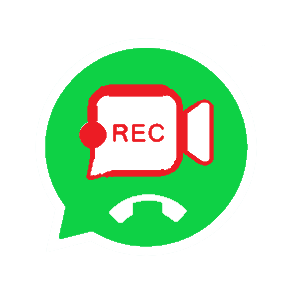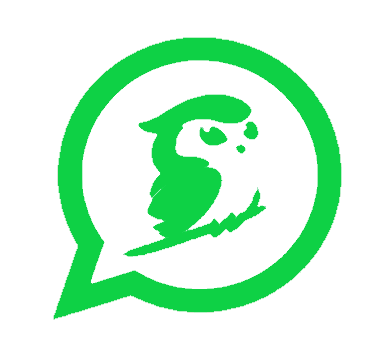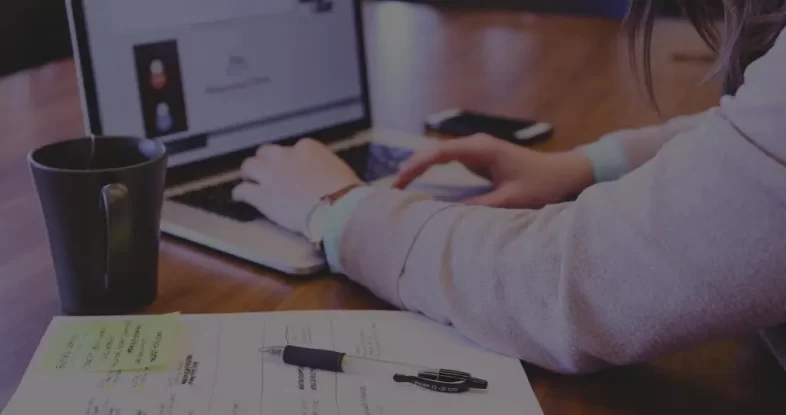Sometimes you may want to record a critical phone call, but cannot do so due to a lack of recording options. The WhatsApp app does not have the option of How To Record WhatsApp calls for some users

How To Record WhatsApp on Android?
Android users can easily record WhatsApp voice calls. Call Recorder: Universal Call Recorder is a application that lets you record calls. Nevertheless, the app is not compatible with all phones. You can check their support page first to see if your phone is compatible with the app. You can check the compatibility of this app with your phone by clicking on this link. These steps can be followed if your smartphone is in the list:
Follow These 6 Steps:
- You can find Universal Call Recorder in the Google Play Store.
- Download it to your Android device.
- Then switch to the WhatsApp app and open the call recorder.
- When you make a WhatsApp voice call, you will see the call recorder. widget.
- Choose VoIP call as a voice call in the recorder settings if necessary.
- If it doesn’t appear, call again. It’s possible that your phone won’t work with the application if you still receive an error.
How to Record WhatsApp Voice Calls on iPhone?
You’ll have a hard time recording a King WhatsApp voice call on the iPhone. WhatsApp voice calls cannot be recorded with any particular application. A Mac and an iPhone are required for the workaround, however. To do so, follow these 5 steps:
- You need to connect your iPhone to your Mac using a lightning cable. On your iPhone, select ‘Trust this computer’.
- Launch QuickTime for Mac. Click the File option and select New Audio Recording.
- Then, in QuickTime, select iPhone and click Record.
- Now, call your phone from the iPhone using WhatsApp. After connecting, click on the add user icon.
- Start by calling the person you want to record the audio with and start the conversation. Once the call is finished, end the QuickTime recording and disconnect the line. You will now have a recording of your WhatsApp call on your Mac.
Thing To Keep In Mind Before Using a Third-party App?
Users are advised to be cautious when using a third party. Before downloading any app, verify the developer’s name, reviews, privacy policies, and other details. Install the app after your satisfaction is confirmed, and only give access to those features (permissions) that the app requires.